AdWords and its related properties provide a grandiose amount of granular data that you can analyze and use to better improve your PPC performance. Analyzing your PPC data effectively by picking out the right data pieces and organizing it can mean the difference between a useful report and an overwhelming amount of numbers.
By taking a closer look at AdWords’ internal reports, Google Analytics, and additional third-party reports, you can improve the way you analyze the numbers and apply them to your marketing strategy.
Connecting with Google Analytics: Beware of discrepancies
Through connecting your Google AdWords account with Google Analytics, you can better make connections between your organic and paid data. Some of the reports normally available only in Analytics can be accessed in AdWords when the two are connecting, including:
- Bounce rate: Bounce rate will show up on a keyword basis now, and you can change bids to reflect the bounce rate instantly instead of having to switch back and forth.
- Pages/visit: This will help measure how engaged users are for a particular keyword or ad, the latter of which is not possible to parse out in Analytics.
- Avg. visit duration (seconds): Similar to pages/visit, it’s easier to see which paid visitors spend more time on the website, and which ones get a lot of visitors, but few that stick around.
- % new visits: Most of the ads will be new visitors, but you will better be able to see which ads get returned to the most.
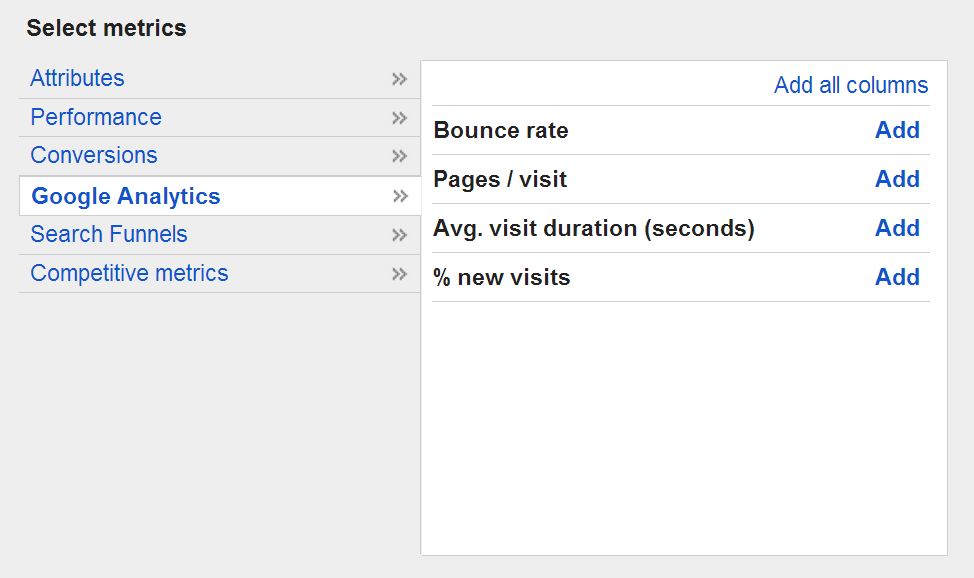
You can add any of these as columns for keywords or ads.
To connect AdWords and Analytics, you’ll need to access “Google Analytics” under “Tools and Analysis” WITHIN AdWords. Sometimes it can seem natural to go directly to Google Analytics and connect that way, but Analytics won’t recognize your AdWords account unless it’s accessed from within AdWords.
However, keep in mind that there will likely be discrepancies between your Google AdWords and Analytics data. There are a few reasons that this could happen:
- URL and cookie differences: Paid advertising is tracked through URL tagging, whereas some Analytics data is tracked through cookies. If the url is kept, through a bookmark or copy/paste, but the cookie is cleared manually or through changing computers, a new organic user could be seen as a paid user.
- IP Address ambiguity: IP addresses, especially with the advent of smartphones, can vary and change. What AdWords considers a visitor in Detroit may be a Dearborn visitor in Analytics.
- Trigger point: If a goal is completed through a funnel, it may not trigger even if the end conversion triggered, but AdWords only counts the end conversion, which can create a difference between the number of goal completions and number of AdWords conversions.
- Human error: Sometimes, a tracking code is missed, or something was set up incorrectly, causing discrepancies. With auto-tagging in AdWords, this can be mediated slightly, but double check tags and codes to make sure they’re correct and none are missing.
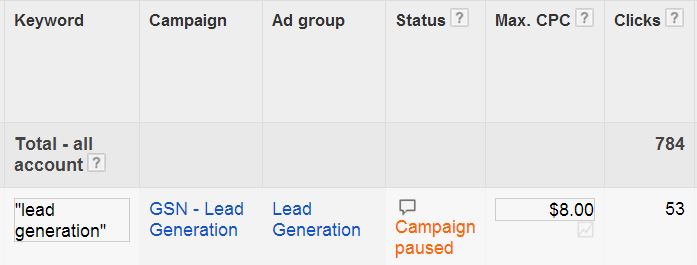
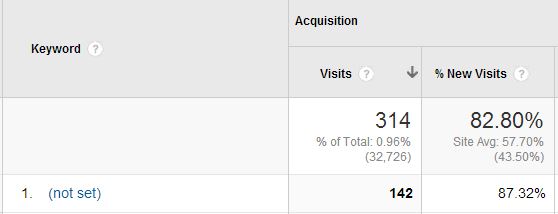
Despite the differences, comparing your Analytics and AdWords data is useful. For example, your analytics funnels will be especially important towards developing the right landing pages for AdWords (to learn more about PPC landing pages, click here).
Important data sets: Conversion rates, clickthrough rates, and goal funnels
Sometimes it can be easy to get caught up in the little details of your data, but the biggest focus of your analysis should remain on how responsive your ads and keywords are. It’s possible to nit-pick the exact-match impression share of a particular keyword, but if the main stat like conversion rate aren’t holding up, focusing on that stat may be a waste of time.
Some important stats to note (ones that should be in your columns) include:
- Clickthrough rate: The simplest measure of performance, the clickthrough rate can help determine how relevant your ads and products are to your keywords.
- Average position: Sometimes, an ad may not be performing as well because it shows up too low, or not at all.
- Conversion rate: A cheap keyword may have gotten you a conversion, but it may not be worth it if it took thousands of impressions to get there – impressions that could go to better performing keywords.
- Cost-per-conversion: Some keywords may convert well, but if that keyword is so competitive that the cost is over your profit margin, you may consider a lower position or more specific, less competitive keywords.
- Quality Score: Improving the quality score can significantly increase the average position or decrease costs – see more on quality score here.
- Search Funnels: The keyword that converts was just the LAST keyword they typed in. Some keywords may not seem effective at first, but that’s because they were assisting the other keywords. Search Funnels will show these instances, and you can adjust ads to match this.
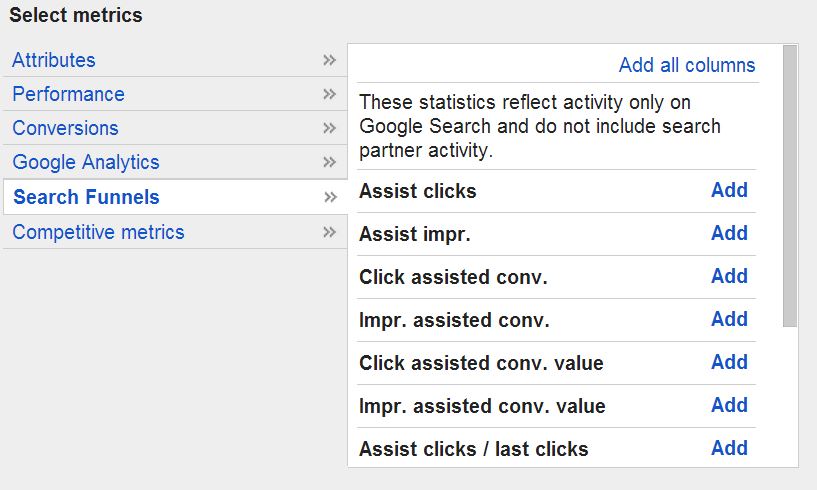
There are multiple search funnels to choose from; try different ones.
The Dimensions tab: Choose your data sets wisely
The Dimensions tab provides some of the most detailed data for your campaigns outside of Google Analytics – if you know what you’re looking for when you select the tab, it can provide great information to help your performance.
- Conversions: This is the same conversion data that can be found under “conversions” under “Tools and Analysis”, and includes the following two reports:
- Conversion tracking purpose
- Conversion tracking name
- Reach and Frequency: You can see how many different people see your Display Network ads, and, of those, the average amount of times each person saw your ad for a given time frame. To learn more about the Display Network, see here.
- Labels: If you’ve labeled particular ads, campaigns, ad groups, or keywords, you can create a report just for those labels here, without the need to filter them individually.
- Time: The time report in AdWords will give a much better idea of trends than a regular keyword or ad report will, which only allows a maximum of two date ranges. The time ranges available include:
[col span=”md-6″]
- Day
- Day of the week
- Day
- Week
[/col]
[col span=”md-6″]
- Month
- Quarter
- Year
- Hour of day
[/col]
- Destination URL: If you are using multiple destination url’s for testing, you can compare the two without having to remember which ad had which destination url.
- Top movers: Top movers is a campaign-level only comparison of the changes in clicks and cost in your account. If any campaign dropped quickly, it will be easy to see here – it would be more effective at an ad group or keyword level (not available), but can be useful for an overall look.
- Geographic: Here, you can see the geography of your users, in two different ways:
- Physical location: The area your user actually was, generally based on IP Address.
- Location of interest: If your user specified a location in their search (such as “hotels in Kansas City”), AdWords will treat them as if they’re in that location, and show ads accordingly. This is an especially useful report for businesses that cater to traveling customers (like hotels and car rentals).

The magic of “unspecified” – chances are the user was logged in to Google.
- User locations: Unlike the geographic report, user locations will only show where that user actually is. For example, if they’re in Grand Rapids and they type in “Hotels in Kansas City”, the geographic report will show them as Kansas City, and the user locations report will show the same user as Grand Rapids.
- Search terms: This is the same search terms report that can be found on the keywords tab – it’s easier to download, but you can’t add keywords or negative keywords straight from the report.
- Paid & organic: By linking AdWords to your webmaster tools account, you can see how your paid keywords stack up organically. See more about linking the two by clicking here.
- Automatic placements: If you’re running on the display network (and are using any targeting type except managed placements), you can create a report to see the exact pages your ads showed on – this report is also available on the Display Network tab under “see details”.
- Free clicks: If you have an ad extension that requires a user to interact with the ad without actually visiting the page or making contact (such as expanding an image), you can see how many of those actions occurred here. This can be useful to see if that extension is interacted with often, or just ignored in favor of going to the website.
- Call details: If you have a call extension enabled (and especially if you use a Google forwarding number) you can see the details of those calls, and the separate cost associated with them.
As with other reports, data will be missing or unspecified. Some of this is unavoidable, and some is intentionally left out by Google. Keep this in mind if you’re comparing data from other analysis properties or software.
Search terms report: Adding (and removing) more keywords
The search terms report provides (for the most part) the exact keywords that Google visitors typed in to trigger your ad, and is especially important to look at if you use forms of broad match or phrase match.
Keep in mind that the “match type” column of the search terms report has a different meaning than it does for regular keywords. Below are the match types and their meanings:
- Broad Match: This search term is a broad-match version of one of your keywords. In other words, it only appeared because the keyword that it triggered from is in broad match.
- Phrase Match: The same occurs with phrase match, but here, your keyword must be included in the search term, in the correct order.
- Exact Match: Exact match search terms happen when someone types in your keyword exactly (even if that keyword is in broad match).
- Broad Match (Session-based): These search terms take into account the past searches of that particular user – it’s attempting to show your ad as a suggestion for what the user may really mean when they type in multiple similar search terms (as if they know what they’re looking for, but don’t know the term for it). Because of this, session-based search terms are often not very relevant.
If you have “use misspellings and close variants” selected in Settings, these will show up as Exact Match and Phrase Match in the search terms report, even if they aren’t a perfect match.
The Added/Excluded column involves whether those keywords are already added as a regular or negative keyword:
- Added: As mentioned above, even if a keyword is in broad match, if a user types in that exact keyword, it will show up as “added”. If users who are converting the most are typing in the exact-match form of your keyword, it may be best to make that keyword exact match itself to avoid wasted clicks.
- Excluded: Keywords you’ve added as a negative keyword will show up as excluded so that you’ll still be able to see past data on it (if it was added reactively).

Potential keywords, or potential negative keywords?
The search terms report is an excellent place to look for negative keyword ideas, and they can be added directly from the report. They are added by default as exact match keywords (so only that exact search term will be blocked). Be sure to broaden negative keywords that show up multiple times to avoid having it show up again in a slightly different variation.
It can also be effective to add keywords that have great performance, and are variations of a broad-match or phrase-match keyword that you already have added. Even though your ad is already showing up for that keyword, including it in your regular keyword list will add its (likely good) quality score to your keyword list, improving the overall quality of your ad group.
Data missing from the search terms report can be exasperating – sometimes thousands of impressions are aggregated, and these could be potential negative keywords.
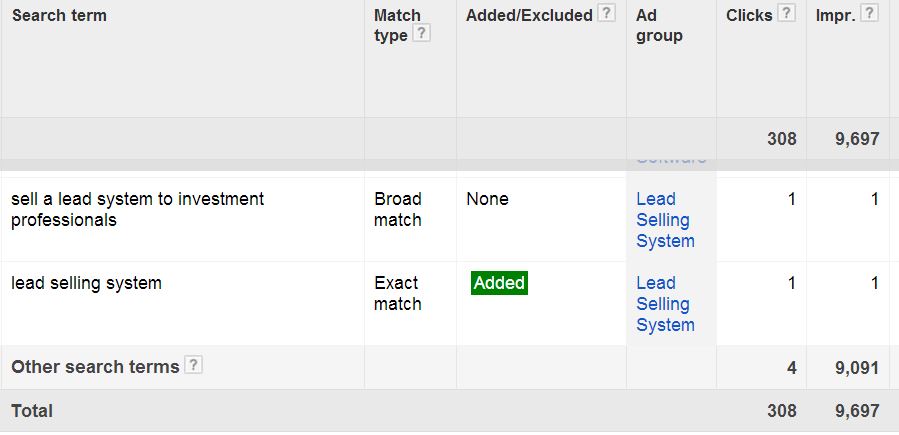
“Other search terms” can really feel problematic.
Too see more about keywords and quality score, click here.
Auction insights report: Analyzing your competition
The Auction insights report is a fairly new tool that provides excellent information on how you stack up against your competitors without the need to perform Google searches that are often biased towards your search history.
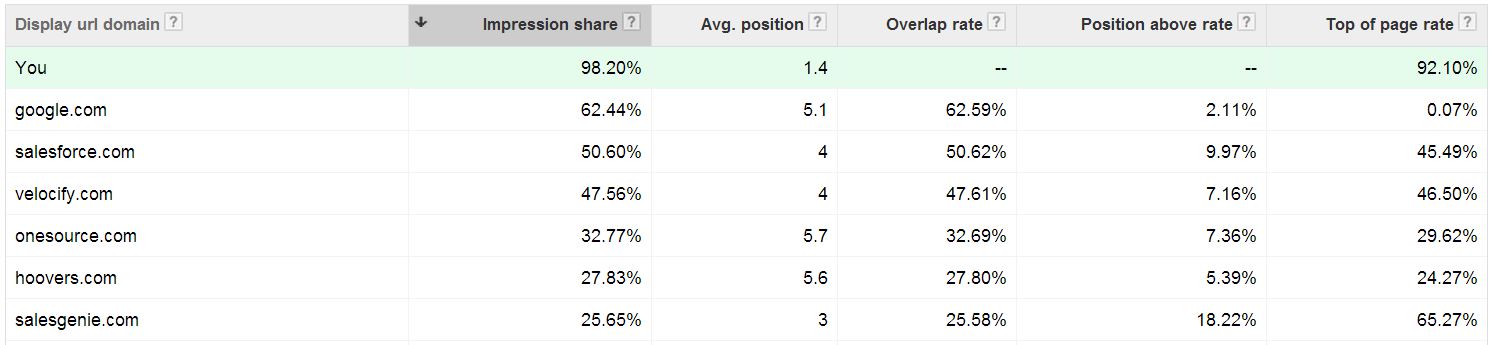
Our competition. Google tends to bid on everything.
Auction insights can be found under the keywords tab with the search terms report, and has the following unique sets of data:
- Impression share: Unless you have unlimited budget, there needs to be a balance between this and your average position. A low impression share requires you to get lucky with the right user instead of truly competing.
- Avg. position: If a particular competitor seems to show up at the top spot often, you can confirm it – it may just be your session that’s causing that, and they actually show up lower on average.
- Overlap rate: These are your direct competitors. The ones with the highest percentages show up with your own ad the most often, and they’re the ones that you should take into account the most.
- Position above rate: A high position above rate means that they show above you the most often – if your average position is decent, a high position above rate often means a very low impression share for the competitor. Most of the time, it will hover around 50% for your closest competitors.
- Top of page rate: Some competitors focus heavily on having the top spot for brand awareness, and having this rate as high as possible is a goal for their business. Take this into account, and don’t necessarily think that those with the top spot have the best ROI on their ads.
Like the search terms report, AdWords only provides a sample of data, but in this instance, it’s generally enough for the report to be useful.
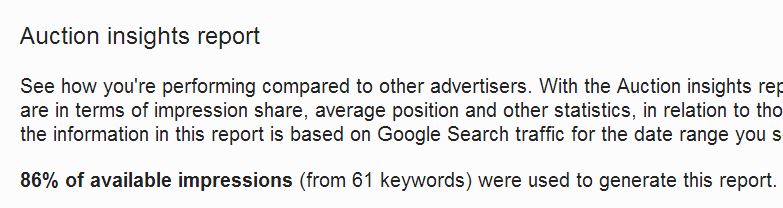
Your percent of available impressions may vary, but it’s likely a random sampling.
It’s important to take the overall performance of a competitor into account. Even though a particular competitor may show above you most of the time, if they’re impression share is <10% and yours is 50%, it may not be that big of a deal that they’re showing above you, as they’re not showing up often.
Through this, you’ll get an idea of which competitors are bidding high with low budgets, which are bidding low to improve impression share, and how often they actually compete with your own ads.
3rd party lead scoring: Did those leads pan out?
Although AdWords and Analytics provide a lot of useful data, it may be necessary to make use of outside reporting tools, especially if an AdWords conversion counts as a lead only, and not a sale. Did that conversion pan out how you wanted, or was someone who was only half-interested?
It’s important to have this data organized and tracked properly. If a salesman were to ask a customer where they learned of your business from, some might say “Google”, but it’s impossible to know if that person clicked on an ad or found you through the organic listings.

Some people just lose interest, but that was still a conversion in AdWords.
Using tracking phone numbers and campaign-level tracking (which will work in a similar way to how Analytics tracks your campaigns) are extremely effective in improving an AdWords campaign to not only convert well, but to improve your ROI.
You may opt to use a complete CRM for your marketing and sale management needs, but if that proves to be too expensive or wasteful, try opting for a marketing automation or optimization software. They are simpler and focused on marketing, and will provide you and your salesman with the information and organization you need to make a fully-educated decision for your AdWords campaigns.
